Tuesday, August 25, 2009
Beyond PSAB 3150
Monday, August 24, 2009
Cadalyst Article on Geospatial Analysis with AutoCAD Map 3D
Tuesday, August 18, 2009
How to Use the Command-Line Alternative in AutoCAD Map 3D
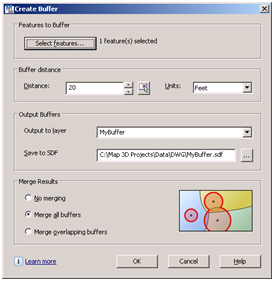 Ribbons, menus, tool bars, dialog boxes and palettes are easy to use and intuitive compared to using the command-line in AutoCAD Map 3D. For example, the Create Buffer dialog box (refer to my other buffer related posts), allows you to choose the features to be buffered, indicate the buffer distance, and specify other buffer creation options – and all with just a point-and-click of the mouse and minimal input from the keyboard.
Ribbons, menus, tool bars, dialog boxes and palettes are easy to use and intuitive compared to using the command-line in AutoCAD Map 3D. For example, the Create Buffer dialog box (refer to my other buffer related posts), allows you to choose the features to be buffered, indicate the buffer distance, and specify other buffer creation options – and all with just a point-and-click of the mouse and minimal input from the keyboard.Such methods are fine in an interactive mode when we need to manually create buffers. However, if you are writing macros to help automate the process, you need a command-line alternative that avoids launching a dialog box. To do this for our Create Buffer example, simply precede the command name, MAPFDOBUFFERCREATE, with a hyphen when you enter the command on the command-line. Here’s how to create a 20ft buffer via the command-line:
- At the command line enter –MAPFDOBUFFERCREATE (note the minus sign) and press Enter. The following prompt appears:
Buffer create options [Input/Distance/Merging/Output/Go]: - Enter ‘D’ then 20 to enter the buffer distance.
Buffer create options [Input/Distance/Merging/Output/Go]: D
Enter a buffer distance in Feet <>: 20 - Enter ‘M’ and then ‘S’ to ensure that multiple buffers are merged into a single feature.
Merge buffers [None/Single/Overlapping]: S
A single output buffer will be created - Enter ‘I’ then select the features to be buffered.
Buffer create options [Input/Distance/Merging/Output/Go]: I
Select objects: 1 found
Select objects: - Enter ‘G’ to create the buffer as specified.
Buffer create options [Input/Distance/Merging/Output/Go]: G
Layer Properties Manager
Command: -Layers
Prompt: [?/Make/Set/New/Rename/ON/OFF/Color/Ltype/LWeight/MATerial/Plot/Freeze/Thaw/LOck
/Unlock/stAte/Description/rEconcile]:
Block Definition
Command: -Block
Prompt: Enter block name or [?]:
Drawing Cleanup
Command: -MapClean
Prompt: Enter profile name to load:
Attach Object Class Definition File
Command: -AttachDef
Prompt: Enter name of object definition file:
In addition, certain system variables can also be used to affect the display of dialog boxes. For example, the EXPERT variable controls the display of warning dialog boxes. When the value of EXPERT is set to ‘0’, warnings and prompts are issued normally; when EXPERT is set to a value between ‘1’ and ‘5,’ specific warnings and prompts are suppressed.
Another useful system variable is FILEDIA. This variable controls the display of dialog boxes used with commands that read and write files. When the value of FILEDIA is set to ‘0’, command-line prompts are used to prompt for file names; when FILEDIA is set to ‘1’, dialog boxes are used.
Friday, August 14, 2009
CAD and GIS Integration Workshop at AU2009
This year, my colleague Neal Niemiec and I are delighted to be leading a 90-minute session entitled, “The Billion Dollar Opportunity: A Workshop on CAD/GIS Integration”. This workshop is aimed at engineers, surveyors, architects, CAD and GIS professionals, and anyone interested in the CAD/GIS integration issue. Anticipated discussion topics will include:
- Drivers for CAD/GIS integration
- CAD/GIS integration scenarios
- Approaches for addressing CAD/GIS integration issues
Thursday, August 13, 2009
Learn Geospatial Analysis at AU2009
Autodesk University 2009 (AU2009) will be held December 1-3, 2009 at the Mandalay Bay Resort, Las Vegas. AU2009 is one of my favorite learning events of the year and the perfect opportunity to connect with professionals from all over the world and explore new ideas, technologies and workflows. Early registration for AU2009 commenced on August 12.
I’m thrilled to be participating at this event and happy to once again have the pleasure of facilitating a class on geospatial analysis. If you are an engineering, CAD or GIS professional; if you are an existing AutoCAD Map 3D user; or simply interested in learning how to analyze your CAD drawings and geospatial data; check out my 90-minute class entitled, “Analyze This! How to use AutoCAD Map 3D for Geospatial Analysis”. The topics that will be covered include:
- Enhanced overlay capabilities and the new workflow framework
- Databases, tabular joins and the expression builder
- Thematic mapping techniques
- Geospatial buffers and point, line and polygon topologies
- 3D surfaces
If you’re going to be attending AU2009, be sure to register for Class ID: GS314-2 and please say “Hi”. I look forward to meeting you!
Thursday, August 6, 2009
Los Angeles Water Goes Digital
 My last post highlighted a series of webcasts aimed at the water and wastewater industry for improving data access, data confidence and utility. Well, on a similar topic, check out the August 2009 Issue of WaterWorld which highlights the Los Angeles Department of Water and Power's (LADWP) implementation of Autodesk’s geospatial software for its water system.
My last post highlighted a series of webcasts aimed at the water and wastewater industry for improving data access, data confidence and utility. Well, on a similar topic, check out the August 2009 Issue of WaterWorld which highlights the Los Angeles Department of Water and Power's (LADWP) implementation of Autodesk’s geospatial software for its water system.Read how LADWP was able to use AutoCAD Map 3D and AutoCAD Raster Design to complete work faster, with fewer employees; reduce data errors; decrease time and money spent on training staff; and bring 100 years of detailed paper maps into a massive digital data system.
"We accept and deliver municipal data in its native ESRI format with no need for conversion. Previously, data conversion often resulted in errors or lost information. The new technology eliminated that risk.”
Kien Hoang, Manager, LADWP’s Water GIS group
Wednesday, August 5, 2009
How to Keep both Water and Data Flowing with AutoCAD Map 3D
 My colleagues Peter Southwood, Neal Niemiec and I recently had the pleasure of participating in a series of webcasts, hosted by DLT Solutions, Inc., on the topic of using AutoCAD Map 3D to improve data access, data confidence and utility of water and wastewater data. Descriptions and links to the archived webcasts appear below.
My colleagues Peter Southwood, Neal Niemiec and I recently had the pleasure of participating in a series of webcasts, hosted by DLT Solutions, Inc., on the topic of using AutoCAD Map 3D to improve data access, data confidence and utility of water and wastewater data. Descriptions and links to the archived webcasts appear below.Analyzing your Water/Wastewater Data with AutoCAD Map 3D
Presenter: Michael Schlosser, Autodesk
AutoCAD Map 3D is a leading engineering platform for creating and managing your water/wastewater design information. However, AutoCAD Map 3D also has powerful querying and analysis capabilities that help you to examine your water/wastewater networks in new and useful ways. This presentation shows how queries, thematic mapping, buffers, and overlay analysis can be used to better leverage your water/wastewater data.
Recorded on July 29, 2009
Length: 50 min
Link to Webcast: http://www.dlt.com/Analyze-Water-Archive
Improving Data Confidence with AutoCAD Map 3D for Water/Wastewater
Presenter: Neal Niemiec, Autodesk
Managing water and wastewater systems within budget and to agreed upon service levels requires reliable information about the network throughout the infrastructure lifecycle. However, this requirement is threatened by a lack of data standards which can negatively impact budgets, operations, and maintenance activities. AutoCAD Map 3D improves data confidence with industry specific attribute fields, symbology and classification templates. This presentation focuses on the water/wastewater utility toolkits for creating and maintaining data according to specified standards.
Recorded on July 14, 2009
Length: 41 min
Link to webcast: www.dlt.com/autodesk/DataConfidence-Archive
Improving Access to your Water/Wastewater Data with AutoCAD Map 3D
Presenter: Peter Southwood, Autodesk
Access to current and accurate data about your water/wastewater network is crucial for sound decision making. AutoCAD Map 3D aggregates critical CAD, GIS and utility data for field, management and regulatory purposes. This presentation focus on how to improve data access and addresses connecting to data using Feature Data Objects (FDO), attaching to DWG files, importing/exporting foreign CAD/GIS data sources and creating PDF/DWF files.
Recorded on June 22, 2009
Length: 58 min
Link to webcast: www.dlt.com/Improve-Access-Archive
Sunday, August 2, 2009
How to use Negative Distances in your Geospatial Buffer Analysis
However, did you know that you can also use a negative distance to create a buffer? That’s right! When you use a negative distance, such as -25m, to buffer a polygon feature, the result is a smaller polygon – a polygon that is inside the source feature.

HabitatZone = BufferOutside25 – BufferInside100
The total area of habitat available is equal to the area of the zone of available habitat (ie HabitatZone).
Check out the video to see the process in action with AutoCAD Map 3D.






